The developer notes on how to compile and debug Jmeter with Eclipse 1 and 2 are very difficult to follow and outdated. If you are interested in modifying Jmeter using Eclipse 3.2 Callisto you can follow the following procedure:
- Install Subclipse Callisto release (update site: http://subclipse.tigris.org/update_1.2.x)
- Download optional libraries. Although they’re optional is better if you download them.
- Use SVN Repository Exploring and add the following repository
http://svn.apache.org/repos/asf/jakarta/jmeter
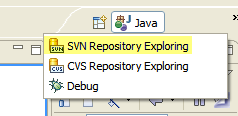
- Navigate to
tags/v2_2. Right-click on it and select Checkout. Use then New Project Wizard. - Rename the the
eclipse.classpathto.classpath. Delete the eclipse generated.classpathfirst. - Change the Build Classpath. Select the project in the Package Explorer. Right-click it and select Properties~~Java Build Path~~> Source. Then uncheck Allow output folders for source folders and set the Default output folder to the
<Project name>/lib/ext. - Remove the exclusion patterns for
images/*, etc. in the Build Path->Source - Look with the Navigator (not the Package Explorer) in the
lib/extfolder and see if eclipse is compiling ok. If not check the Problems view to see if the project was not built since its build path is incomplete. Probably your are missing some library. Commons-logging has to be change fromcommons-logging-1.1tocommons-logging. If it complains aboutjavax.mail.MessagingExceptionthen you have to addmail.jarto the build path
At startup JMeter search for classes deriving from JMeterGUIComponent or TestBean. Now the context menus are populated with items.