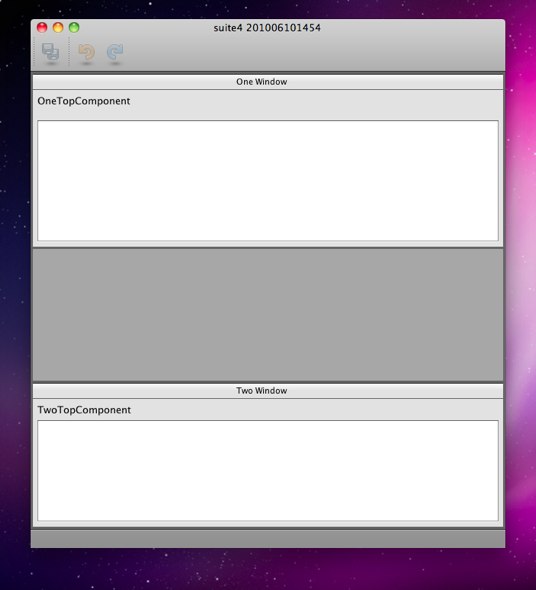The short answer is that the gray area that you are seeing in lower bottom of the window is actually the editor area (aka document area) and you can hide it by adding
run.args.extra=-J-Dnetbeans.winsys.hideEmptyDocArea=true
to your platform.properties file. Or by calling
System.setProperty("netbeans.winsys.hideEmptyDocArea", "true");from one of your module’s Installers.
That’s all you need to know but if you are interested on getting some details and references continue reading.
If you create a new Netbeans RCP application and only add TopComponents to modes other than editor (modes which kind=“view”) then you will end up with an empty document area (could be at the bottom, top, left, right or in between TopComponents depending which modes you placed the TCs on). But first, you ask, how do I assign TopComponents to modes? Well you do that in the new Window wizard for example
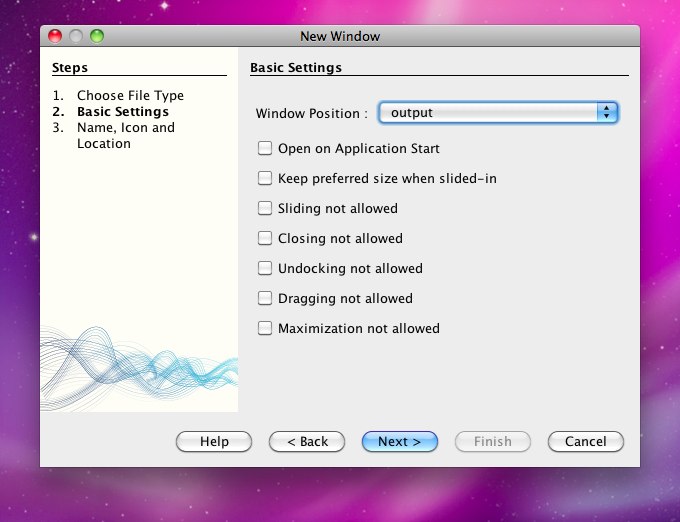
Window Position is actually setting the mode (output, properties, explorer, editor) where the TopComponent will land. You can also do the same in the layer.xml file. See more on modes in these posts.
This grey area that we are talking about… how big it is? and why should it care? Well it not that big from the start but if you resize the window probably it will get noticeable big.
For example this is my test app at startup (the grey area is at the middle)
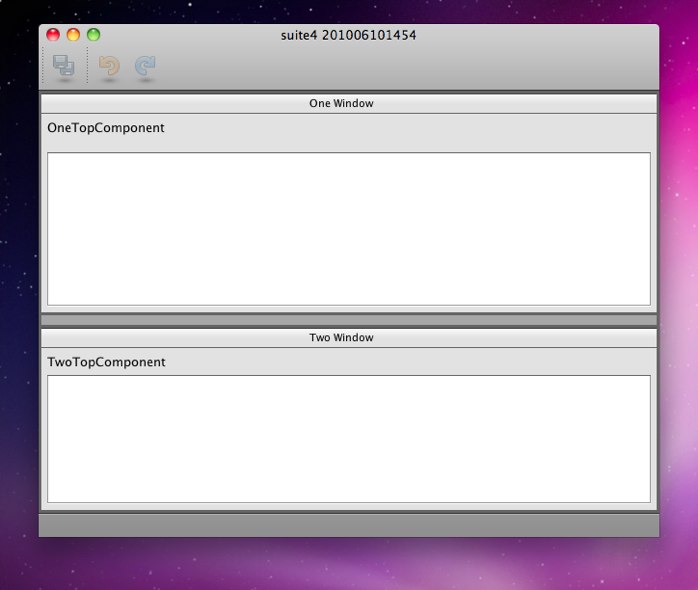
and here is how it looks like when I resize it