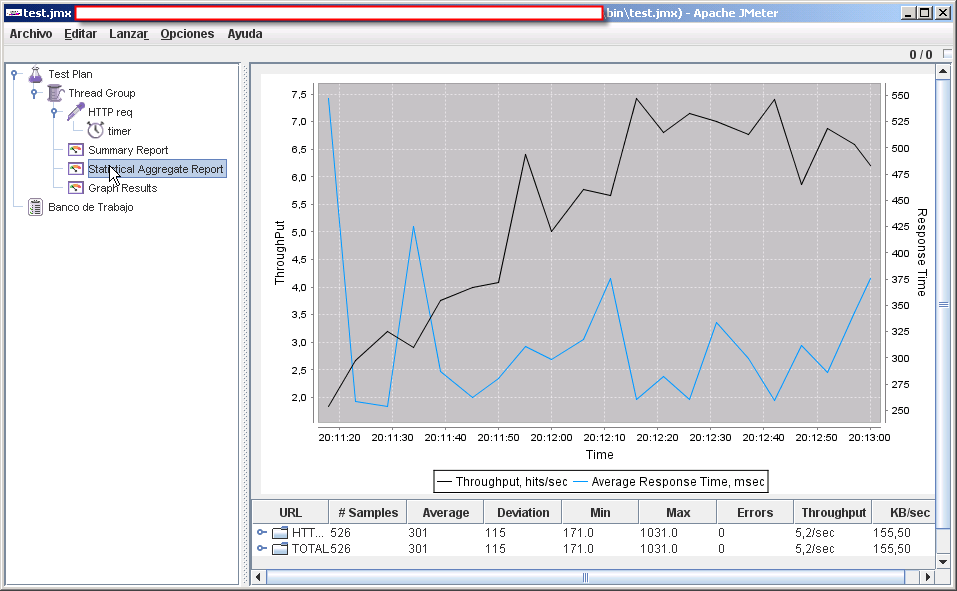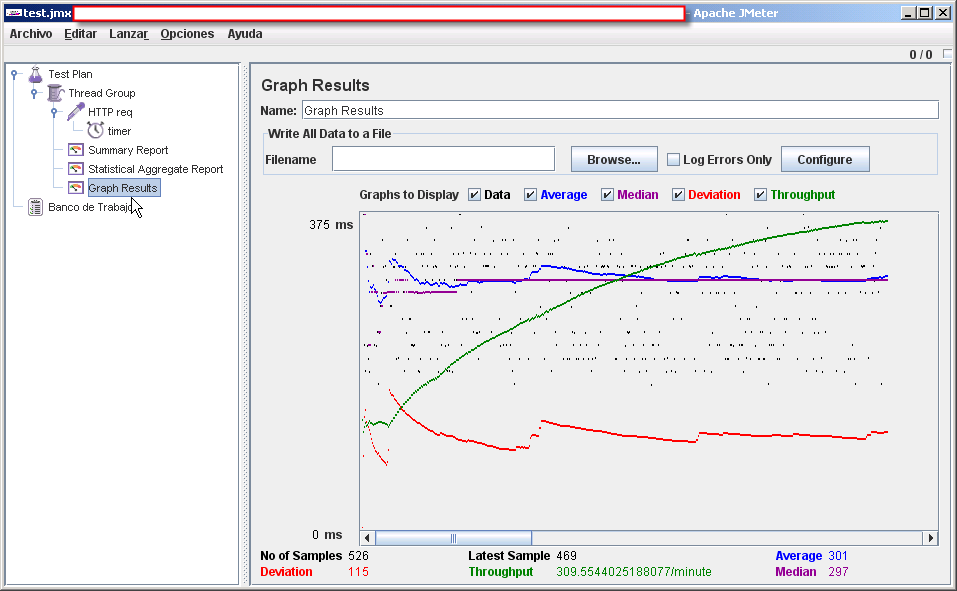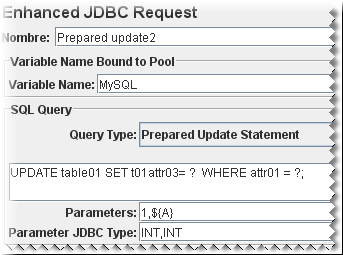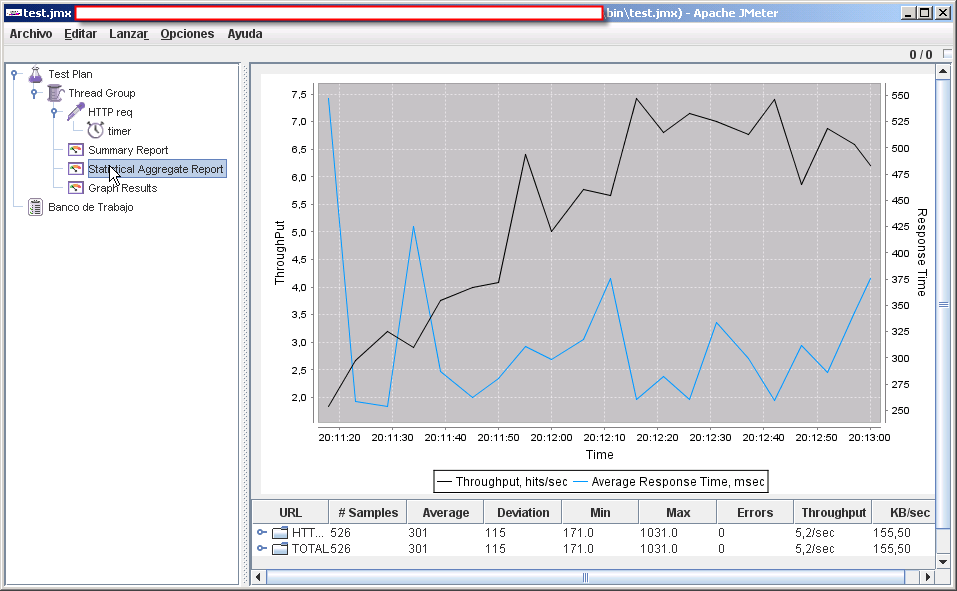My Compaq Evo has two internal speakers, the PC speaker (the one responsible for beeps, etc) and another conventional loudspeaker connected internally to the sound board. One would expect that conecting the headphones to the headphones jack will automatically shut off/disable the internal speaker but it doesn’t. You must first go to the Volume Control at System -> Preferences -> Volume Control and then click Edit->Preferences and enable the Headphone Jack Sense checkbox. I wonder why it is not enabled by default.
I’ve you tried beryl or compiz you probably had notice that the Super key (the windows key, also known as Meta key) is used a lot. By default in my Fedora Core 6 installation the Windows key is not enabled, I had to add Option "XkbOptions" "altwin:super_win" to the InputDevice section of my /etc/X11/xorg.conf to activate it.
This is how the InputDevice section look like now:
...
Section "InputDevice"
Identifier "Keyboard0"
Driver "kbd"
Option "XkbModel" "pc105"
Option "XkbLayout" "es"
Option "XkbOptions" "altwin:super_win"
EndSection
...
via Noiesmo’s GNU/Linux Site
Today I faced a strange problem setting up CVS pserver as an xinetd service. I was getting “Permission denied” error on CVSROOT/config file. But cvs ran as root and config file permission were ok. Then I realized (by reading this post)
that the problem was SELinux.
setenforce 0
solved the problem. I have to dig a little more on restorecon and ls -Z to understand how to setup SElinux, xinetd and CVS in the right way.
After reading the tip I mentioned in my previous post I made some changes to my `~/.bashrc` to enable bash history
alias e32="$HOME/eclipse/eclipse321/eclipse"
alias e33="$HOME/eclipse/eclipse33M4/eclipse"
alias nb="$HOME/netbeans-5.5/bin/netbeans"
JAVA_HOME=$HOME/jdk1.6.0
PATH=$JAVA_HOME/bin:$PATH:$HOME/bin:
export PATH
HISTFILESIZE=1000000000
HISTSIZE=1000000
HISTCONTROL=ignoredups
shopt -s histappend
INPUTRC=~/.inputrc
and to my `~/.inputrc`
"\e[A": history-search-backward
"\e[B": history-search-forward
“\e[A”and"\e[B"` being whatever your terminal uses for up & down.
And with the following simple command I can see the commands I use most:
Interesting post from Sam Ruby explaining how to make your blog or website OpenID-enabled.
Very useful tip to analyze you bash history.
If you are tired of the old “Graph Results” listener that JMeter provides and want better charts in your Jmeter test plan take a look at this JMeter plugin.
This is how the old “Graph Results” look like:
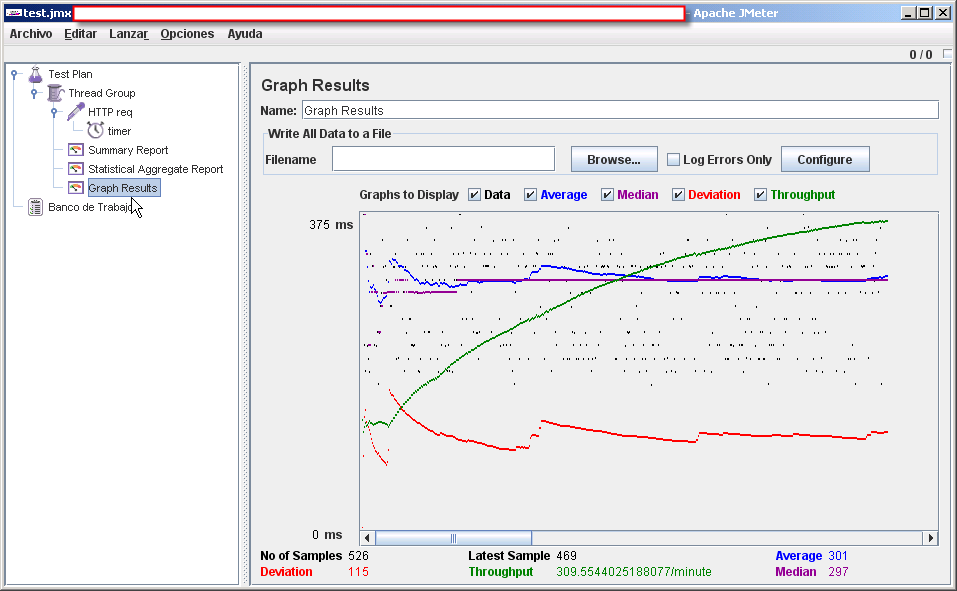
Click on the above image or here to see an enlarged version of the old Graph Results
Checkout
this new JMeter plugin that provides a new Statistical Aggregate Report listener. (see the screenshot)
UPDATE2:: It seems that my bugreport has been reviewed and the patch I submitted is merged into the JMeter svn tree. I also submitted a couple of patches dealing with COMMIT behavior that also have been included into the svn tree. so I strongly advise to use the standard JDBC Sampler as it includes alll features of the Enhanced JDBC Sampler plus other corrections
UPDATE: It seems that the patch has been merged with the standard JMeter source code tree as SVN r528906. I think, however, that the change it’s not present yet in the 2.2 release you need to download the Nightly Build.
I’ve moved this post to the following page.
**UPDATE**: The files here will only run in JRE 1.6. I will try to provide JRE 1.5-compatible files as soon as possible. Thanks to Daniel for pointing this out.
Some time ago I posted a bug report for Apache JMeter benchmarking utility (you can find my other jmeter bug reports here) . The bug report contains an enhancement of the current JDBC Sampler to allow JMeter to invoke PreparedStatements and also to change the way Callable Statements are handled to avoid performance problems when using some JDBC drivers (mainly Sybase).
Because I don't know if this bug report will ever be integrated in JMeter or when. I decided to release this "Enhanced JDBC Sampler" as a JMeter plugin. The **installation** is quite simple just unzip the EnhancedJdbcSampler.zip and put the `EnhancedJdbcSampler.jar` file in the `$JMETER_HOME/lib/ext` directory.
Once you restart JMeter you should see a new option under Add -> Samplers called "Enhanced JDBC Request". It works just like the old JDBC Sampler (see docs on how to use JDBC sampler here and here).
The difference with the conventional JDBC Sampler is that you now have more options under *Query type* and there are two new text boxes at the bottom of the page. In the first box, you write the param values, and in the second box you write the param types. See the image below for an example.
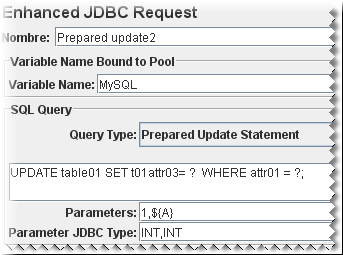
In this example there are two parameters: the literal `1` and the variable `${A}`. (In this particular case the ${A} comes from a Counter). The type of both parameters is INT. Check the list of JDBC Types.
I’ve moved this post to the following location
**UPDATE**: The files here will only run in JRE 1.6. I will try to provide JRE 1.5-compatible files as soon as possible. Thanks to Daniel for pointing this out.
If you are tired of the old "Graph Results" listener that JMeter provides
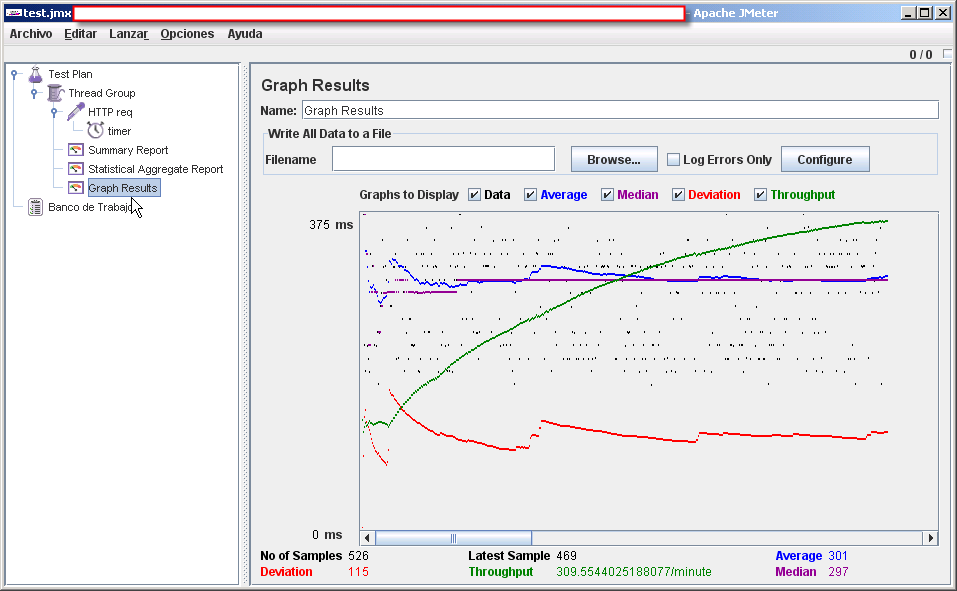
Click on the above image or here to see an enlarged version
Checkout
this new JMeter plugin that provides a new Statistical Aggregate Report